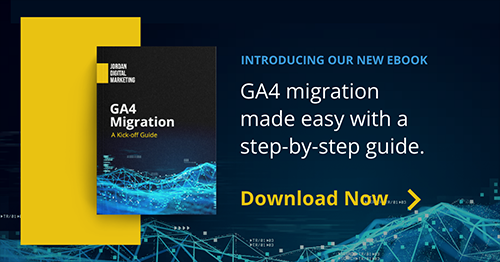As we covered in our last post, and more comprehensively in our full guide to GA4 migration, GA4 is going to be a big fundamental shift from Universal Analytics, both in approach and set-up.
For this and a few other reasons, it’s our strong recommendation that you get started on your migration process now. Here’s how - and why - to do it.
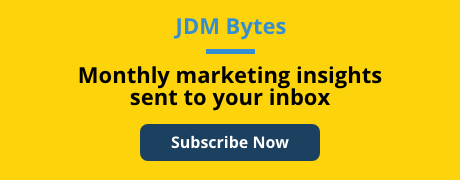
Why You Should Migrate to GA4 Immediately
The first thing to know is that Google has pulled all support from UA, so even though it exists, the data quality is getting worse over time. That alone should be enough to get you off the mark, but there are other reasons:
- You can (and should!) run both GA4 and UA at the same time while you get used to the new platform.
- Because UA and GA4 are fundamentally different, your data won’t simply transfer over. Rather than starting GA4 at the last possible minute, you should begin collecting data now, with even basic reports, to both understand the difference between platforms and to give yourself a solid base of info to work from. If you wait until July 2023 to start from scratch, you really start from scratch.
How to Migrate to GA4
As we mentioned in a previous post, Google Tag Manager (GTM) is a vital and necessary partner to GA4. That’s where we’ll start.
- First, either create or log into your GTM account and add the container to every page on your site. (While you’re doing that, make sure the UA tag is active on every page as well.) Configure GA4 in GTM (UA configurations will not translate to GA4) by setting up the GA4 configuration tag to start collecting data.
- Once you’re up and running in GA4, QA your data stream to make sure the usual metrics are coming in. Open a couple of tabs (one for GA4, one for your site) and click around your site to test data collection in real time.
- If your data is flowing as expected, great. Now you’ll want to recreate the most important events/goals (demo requests, downloads, form submissions, add to carts, etc.) that you were tracking in UA. Use GTM to create that tag/trigger specific to the GA4 configuration, and QA event data as you perform those actions on your site.
Now you’re really (almost) ready to roll. The last step, and the most fun step, is to dig into GA4 and set up reports.
In the next post, we’ll get you off to the races with blow-by-blow instructions on setting up two fundamental reports that you knew and loved in UA. Don’t want to wait? Download our full guide to GA4 migration now!