LinkedIn advertising provides some deep demographic reporting that often goes unused.
This data gives insight into the audiences you’re connecting with on multiple levels, and can help identify audiences you might want to exclude from campaigns.
By reviewing audience reports and understanding what they mean, you’ll be able to optimize future campaigns and ensure the budget is going toward the correct audience.
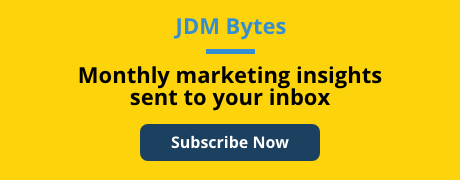
How to Pull a LinkedIn Audience Report
There are two ways to view your audience demographics: You can view a simple version straight on the UI, or download a detailed Excel report.
If you would like to quickly see your demographics, Go to LinkedIn Campaign Manager, Select the campaigns you want to analyze, and click the “Demographics” button:

From here, you can select the display drop-down to view different demographic categories and their respective stats. (Note: This will only display impressions, clicks, and CTR.)

If you would like a more detailed report (including conversion stats), Go to LinkedIn Campaign Manager. Select the campaigns you want to analyze, or select all if you want to see account-wide data.
From the top right of the screen, go to Export → Demographics → Export.
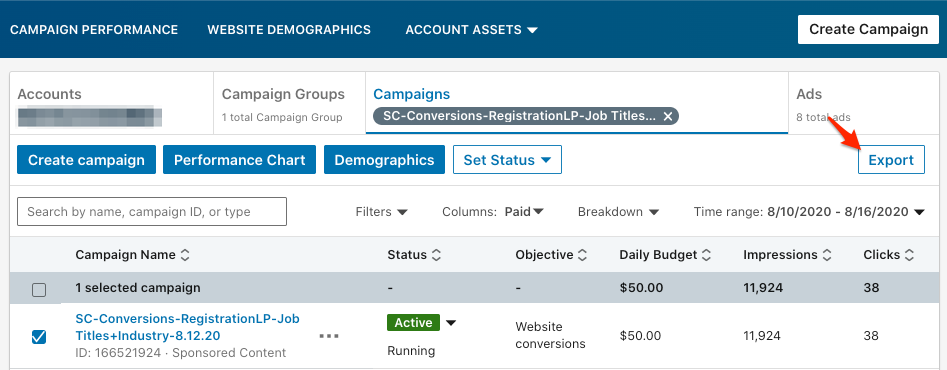

Once you open the report, there are several demographics you can peruse:
- Company Name
- Company Industry
- Company Size
- Contextual Country/Region
- Location
- Job Seniority
- Job Title
- Job Function
- County
The metrics included are:
- Impressions
- Percent of Total Impressions
- Clicks
- Percent of Total Clicks
- Click Through Rate
- Conversions
- Percent of Total Conversions
- Conversion Rate
Use this data to help make decisions of targeting and exclusions for future campaigns.
For example, if your ads are serving a lot to the Entry-level job seniority, and your product doesn’t cater to that audience, consider excluding it.
If you’re getting good performance from a job title you hadn’t previously considered, include it in targeting for your next campaign.
Keep in mind that clicks and conversions will only show if there’s enough data in that particular segment, otherwise the results will show up as zeros.
Understanding LinkedIn’s Audience Targeting
What determines whether a person falls into an Entry level or a Training job seniority? Or whether they are considered being in the Restaurant industry or Food & Beverages?
Knowing how LinkedIn classifies their targeting will help inform your targeting decisions. This how LinkedIn determines the reporting for each category.
Company Name
These are the companies your ads are showing to and getting the most traffic from. The company is determined by what your audience has listed on their profile.
This data is especially useful if the campaign includes company targeting, or if using an Account-Based Marketing (ABM) list for companies. It’s also useful for exclusions: for instance, if your ads are reaching your own employees and/or vendors who would rather sell you something than purchase your product, you can add those company names to your list of exclusions.
Company Industry
This is a company’s primary industry of operation. The main industry that is listed on a company’s LinkedIn page is what LinkedIn uses to categorize it.
Company Size
LinkedIn takes both the amount of employees who listed a company as their workplace and the number of inferred employees into consideration to determine what size a company falls into.
Contextual Country/Region
This is based on the location report and displays the countries with the most impressions and clicks. Businesses with brick-and-mortar locations or specific service areas should make sure to check this data regularly and exclude counties that aren’t priority areas.
Location
A user’s location is determined by their profile and IP address.
Job Seniority
This explains the rank and influence of a member’s current role in their organization. LinkedIn categorizes a member’s seniority by their job title.
Examples provided by LinkedIn’s targeting handbook are: a Senior Product Marketing Manager has a seniority of Manager, an Associate Consultant has a seniority of Entry, and a Doctor or Physician would be classified as a Senior Individual Contributor.
LinkedIn has also created a useful table for advertisers to better understand the categorization:
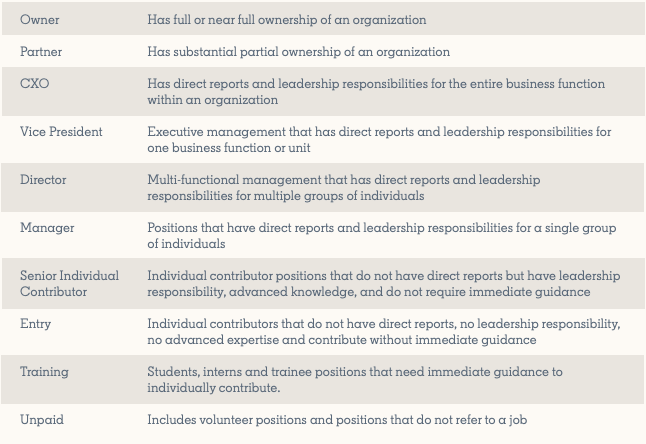
Make sure you’re considering all functions of purchase decisions when you select seniority levels to target. C-levels and VPs might be the ultimate decision-makers, but managers and directors likely have a lot of influence in the purchase decision process.
Job Titles
LinkedIn’s algorithms group and organize job titles into standardized ones advertisers can utilize in campaigns.
It’s important to target many job titles, as similar job titles might hold different skills.
For clarification, LinkedIn provides this example: Most engineers fall under the Engineering job function, but Software Engineers and Petroleum Drilling Engineers (job titles) have a different set of skills.
Job Functions
LinkedIn determines job functions by grouping job titles.
For example, Vice President of Marketing and Marketing Specialist both might fall under the Media and Communication job function.
County
This is based on the location segment data. This displays counties where ads are receiving the most impressions and clicks.
Other Useful Information
While these don’t appear in the demographic report, both are targeting options in campaigns.
Years of Experience (YOE)
To determine a member’s years of experience, LinkedIn adds together the duration of each individual job experience listed on a user’s profile. They do exclude gaps and are careful to not count overlapping positions.
Skills
These are individual skills members can list in their profiles, as well as keywords and phrases mentioned in a user’s profile and summary. These are also standardized based on LinkedIn groupings.
Wrap-up
Reviewing your audience demographics will give you insight into your targeting, help optimize campaigns, and maximize ad spend towards those you truly want to target.
Need help with your LinkedIn campaign management? Reach out to us for a free audit!
